To access cPanel:
1. Type: Your cPanel Temporary URL (http://serverip/cpanel) into your preferred Internet browser.
Server IP is meant to stand for your website’s IP address on whichever server you are on.
◦ Approximately 24-48 hours after setting up your website, you will be able to access your cPanel interface by replacing the IP address. with your domain name.
2. Enter your cPanel username into the Name field.
3. Enter your password into the Password field.
4. Click Login. ◦ You will be greeted by a cPanel startup page on your first login. We strongly recommend completing the Getting Started Wizard.
Note: A colon symbol following an IP address or domain name denotes a specific port number. These port numbers are responsible for guiding data packets transmitted between 2 computers to specific processes taking place on either machine
Please Note: Your Temporary IP will be in a Welcome Email which you will recieve when your account has been setup. If you dont recieve this, please open up a support ticket.